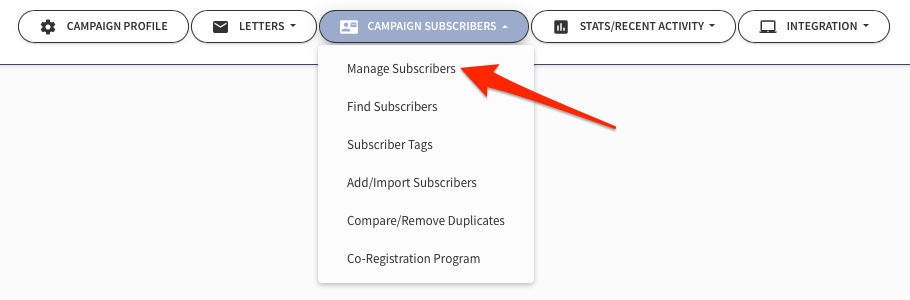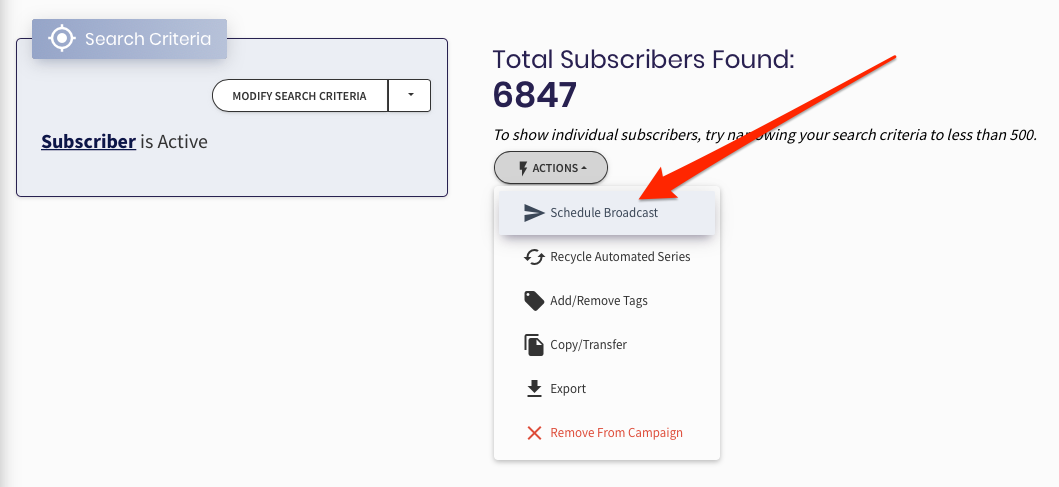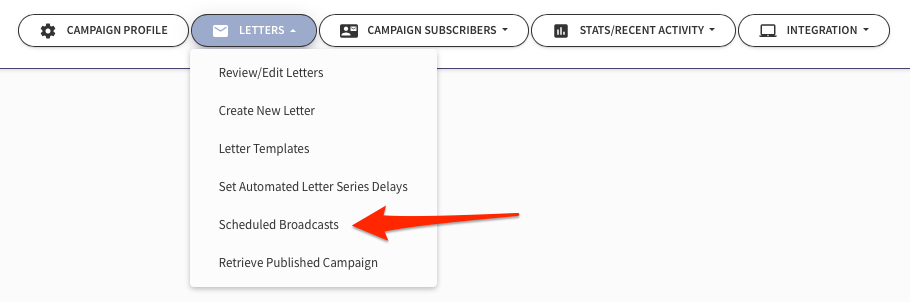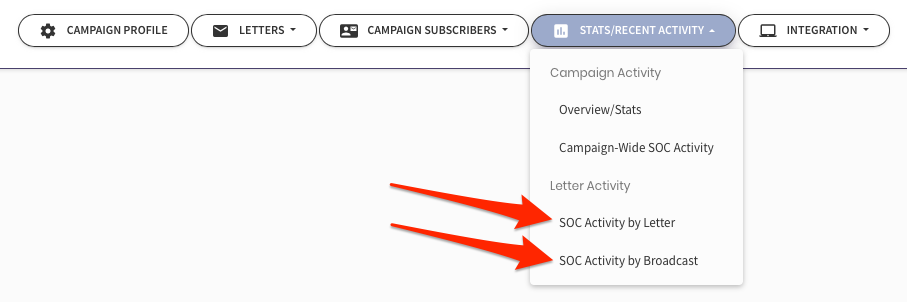Difference between revisions of "Broadcasting Letters"
m (→See Also) |
|||
| (2 intermediate revisions by the same user not shown) | |||
| Line 1: | Line 1: | ||
[[File:video.png|thumb|150px|link= AutoResponder_Video_Training |Training Video Available!!]] | [[File:video.png|thumb|150px|link= AutoResponder_Video_Training |Training Video Available!!]] | ||
| − | [[ | + | |
| + | <big>Because you can specify to send a Broadcast to ''part'' of your Campaign, the Broadcast tool is found in the '''Manage Subscribers''' section of your Campaign.</big> | ||
| + | |||
| + | [[ File:AR-camp-manage-subscr-tab.png ]] | ||
Letters can be created and broadcasted to all or part of your Campaign. Broadcasts can also be scheduled in advance. | Letters can be created and broadcasted to all or part of your Campaign. Broadcasts can also be scheduled in advance. | ||
| Line 8: | Line 11: | ||
== Scheduling a Broadcast == | == Scheduling a Broadcast == | ||
| − | + | ||
| + | |||
| + | * Modify your search criteria to identify the part of your Campaign to receive your Letter (default is All Active Subscribers). | ||
| + | * Select ''Schedule Broadcast'' under the '''Actions''' button. | ||
| + | * Choose the Letter to be broadcasted. | ||
| + | * Choose the date and time for the broadcast. | ||
[[File:ScheduleBroadcast.png|thumb|left|600px|Scheduling a Broadcast (click to enlarge)]] | [[File:ScheduleBroadcast.png|thumb|left|600px|Scheduling a Broadcast (click to enlarge)]] | ||
| + | |||
<div style="clear:both"></div> | <div style="clear:both"></div> | ||
| − | |||
| − | |||
| − | |||
| − | |||
| + | == Reviewing Scheduled Broadcasts == | ||
| + | |||
| + | You can view and delete all of your currently scheduled broadcasts using the ''Scheduled Broadcasts'' tab in the '''Letters''' section. | ||
| + | |||
| + | [[ File:AR-letters-scheduled-broadcasts-tab.png ]] | ||
| − | |||
| − | + | == Viewing your Broadcasts Performance == | |
| − | You can | + | You can review the Sent, Opened, and Clicked (SOC) activity of any broadcast (or any letter) in the '''Stats/Recent Activity''' section. |
| + | [[ File:AR-letter-stats-byLetter-tab.png ]] | ||
==''See Also''== | ==''See Also''== | ||
| + | [[ SOC Activity Guide | '''SOC''' ('''S'''ent, '''O'''pened, or '''C'''licked) Activity Guide ]] | ||
| + | |||
| + | [[Tracking Your Open Rates]] | ||
| + | |||
[[AutoResponder Video Training]] | [[AutoResponder Video Training]] | ||
Latest revision as of 09:39, 1 February 2021
Because you can specify to send a Broadcast to part of your Campaign, the Broadcast tool is found in the Manage Subscribers section of your Campaign.
Letters can be created and broadcasted to all or part of your Campaign. Broadcasts can also be scheduled in advance.
Many marketers use the Broadcast tool to create things like newsletters or summaries.
Contents
Scheduling a Broadcast
- Modify your search criteria to identify the part of your Campaign to receive your Letter (default is All Active Subscribers).
- Select Schedule Broadcast under the Actions button.
- Choose the Letter to be broadcasted.
- Choose the date and time for the broadcast.
Reviewing Scheduled Broadcasts
You can view and delete all of your currently scheduled broadcasts using the Scheduled Broadcasts tab in the Letters section.
Viewing your Broadcasts Performance
You can review the Sent, Opened, and Clicked (SOC) activity of any broadcast (or any letter) in the Stats/Recent Activity section.