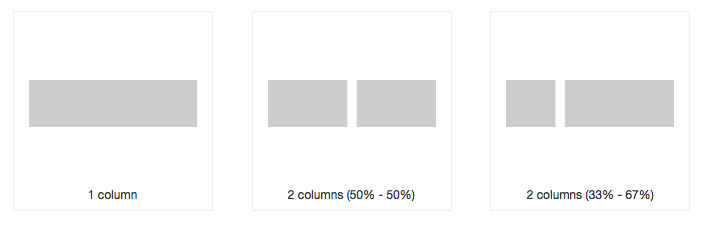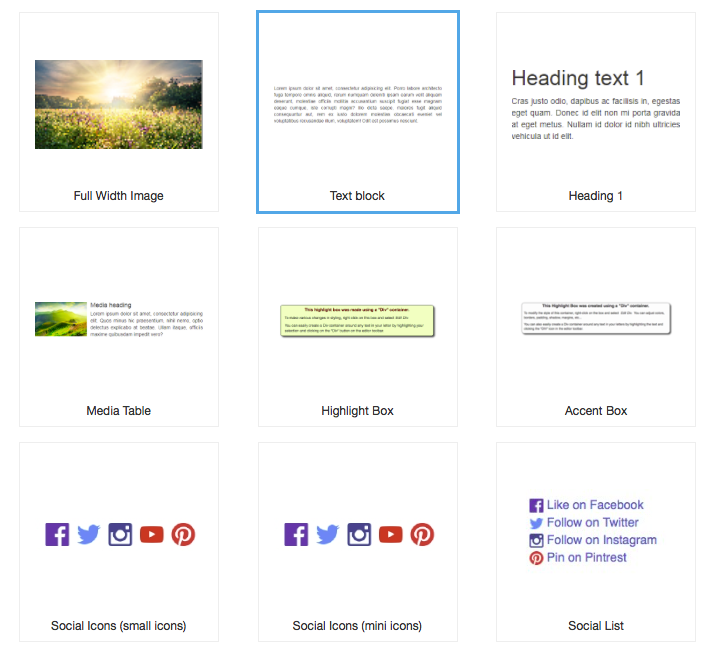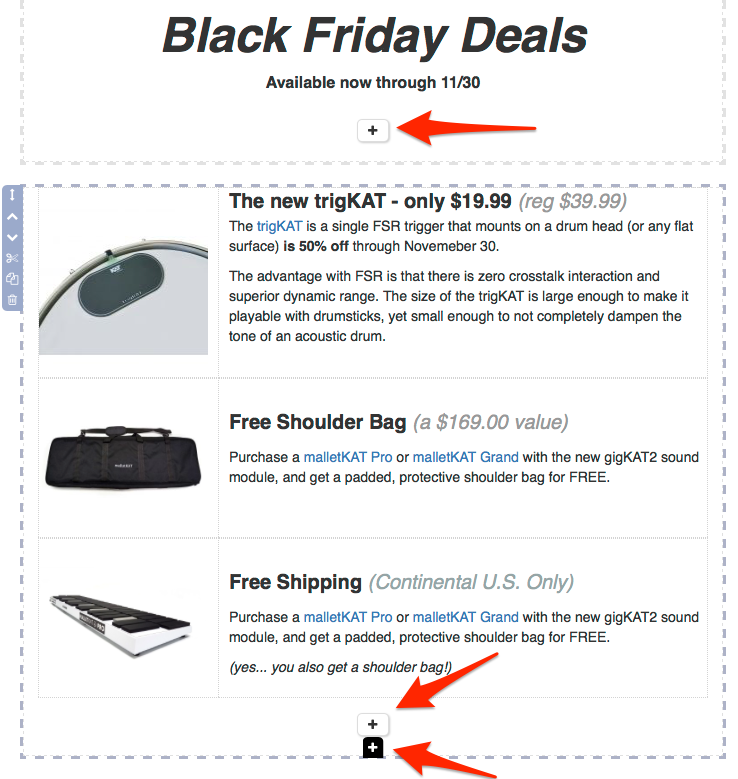Difference between revisions of "Using Containers and Components"
| Line 8: | Line 8: | ||
Once you have your Containers in place, you fill them with '''Components''' to create your Letter content. | Once you have your Containers in place, you fill them with '''Components''' to create your Letter content. | ||
| + | |||
| + | [[File:ContainerExamples.png|thumb|left|600px|Container Examples (click to enlarge)]] | ||
| + | <div style="clear:both"></div> | ||
| + | |||
| Line 15: | Line 19: | ||
Components can also be dragged into other Containers to rearrange your Letter content. | Components can also be dragged into other Containers to rearrange your Letter content. | ||
| + | [[File:ComponentExamples.png|thumb|left|600px|Component Examples (click to enlarge)]] | ||
| + | <div style="clear:both"></div> | ||
Latest revision as of 22:32, 25 January 2021
Quickly customize your Letters by dragging structured pieces into your Letter Editor.
Containers
Containers create a vertical "structure" to your Letter by stacking columns are varying widths on top of one another.
Containers can also be rearranged in a Letter by dragging them vertically.
Once you have your Containers in place, you fill them with Components to create your Letter content.
Components
Components are convenient, pre-formatted text and image placeholders that are dragged into Containers to build your Letters.
Components can also be dragged into other Containers to rearrange your Letter content.
| A better visual understanding of the concept of Containers and Components is available as a part of The Basics Video Training Series. |