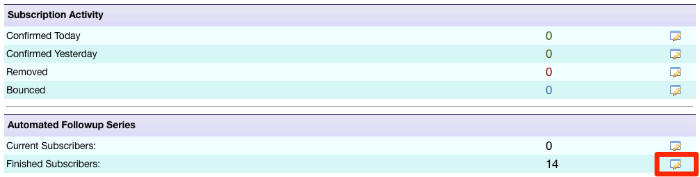Difference between revisions of "Recycling Subscribers"
| Line 8: | Line 8: | ||
== Recycling Subscribers == | == Recycling Subscribers == | ||
| + | '''From The Subscriber Overview''': | ||
| + | There is a Manager shortcut icon found on the ''Subscriber Overview'' page. Click the icon corresponding to ''"Finished Subscribers"'' | ||
| + | |||
| + | [[File:AR-ManageShortcuts-Finished.png|frame|center|Use the Manager shortcut icons from the ''Subscriber Overview'' page to open the Subscriber Manager with pre-defined search criteria.]] | ||
| + | |||
| + | |||
| + | '''Directly from the Subscriber Manager''': | ||
* When you mouse over the Subscribers tab, click '''Manage Subscribers'''. | * When you mouse over the Subscribers tab, click '''Manage Subscribers'''. | ||
* Search for ''Subscriber is Finished receiving Automated Followup Letters'' | * Search for ''Subscriber is Finished receiving Automated Followup Letters'' | ||
| − | * Use the '''Recycle''' Action Button to recycle the | + | |
| + | ===From The Subscriber Manager Area=== | ||
| + | |||
| + | * Use the '''Recycle''' Action Button to recycle the selected Subscribers. | ||
* (optional) You may select a different Letter than the first to re-start the Automated Series. For example: If your first Letter is a ''Thanks for Subscribing'' Introductory message, you may wish to recycle the series with the second letter. | * (optional) You may select a different Letter than the first to re-start the Automated Series. For example: If your first Letter is a ''Thanks for Subscribing'' Introductory message, you may wish to recycle the series with the second letter. | ||
Revision as of 14:58, 9 May 2017
When your subscribers have received all of your follow up letters, you have the option to "recycle" them to start over with your Automated Letter Series.
| Recycling is an action performed using the Subscriber Manager (see Managing Your Subscriber List for detailed information) |
Recycling Subscribers
From The Subscriber Overview: There is a Manager shortcut icon found on the Subscriber Overview page. Click the icon corresponding to "Finished Subscribers"
Directly from the Subscriber Manager:
- When you mouse over the Subscribers tab, click Manage Subscribers.
- Search for Subscriber is Finished receiving Automated Followup Letters
From The Subscriber Manager Area
- Use the Recycle Action Button to recycle the selected Subscribers.
- (optional) You may select a different Letter than the first to re-start the Automated Series. For example: If your first Letter is a Thanks for Subscribing Introductory message, you may wish to recycle the series with the second letter.
<seealso>
Automated Letter Series
Contact Management Tools
Broadcasting Letters
</seealso>