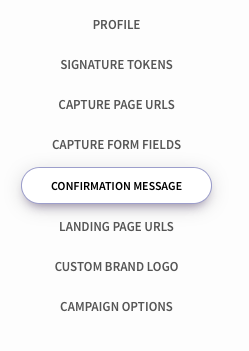Difference between revisions of "Customizing Your Campaign Confirmation Message"
(→Customizing Your Campaign Confirmation Message) |
|||
| (2 intermediate revisions by the same user not shown) | |||
| Line 6: | Line 6: | ||
== Customizing Your Campaign Confirmation Message == | == Customizing Your Campaign Confirmation Message == | ||
| − | [[ Image: TRWV- | + | [[ Image: TRWV-AR2021-ProfileTab.jpg ]] |
| − | + | From the '''Campaign Profile''', click on the ''Confirmation Message'' tab to view your current confirmation letter. | |
| − | + | [[ Image: profile-confMsg-tab.png ]] | |
| − | + | Click anywhere in the message body to make changes to your confirmation message. | |
| − | |||
| − | |||
| + | ==''See Also''== | ||
| + | [[Creating a New AutoResponder Campaign]] | ||
| + | |||
| + | [[AutoResponder Video Training]] | ||
| − | |||
| − | |||
| − | |||
| − | |||
[[Category: AutoResponder]] | [[Category: AutoResponder]] | ||
Latest revision as of 13:47, 25 January 2021
Customize Your Confirmation Message to improve your confirmation rates.
| Your Campaign Confirmation Message was created when you first set up your Campaign. If you want to change it later, follow the steps below. |
Customizing Your Campaign Confirmation Message
From the Campaign Profile, click on the Confirmation Message tab to view your current confirmation letter.
Click anywhere in the message body to make changes to your confirmation message.