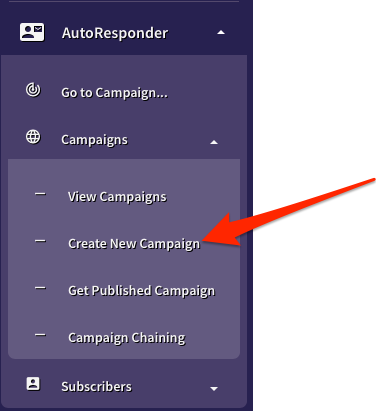Difference between revisions of "Creating a New AutoResponder Campaign"
| (28 intermediate revisions by 2 users not shown) | |||
| Line 1: | Line 1: | ||
| + | [[Image:create_new_campaign.png||right]] | ||
| + | |||
TrafficWave.net makes it easy to create a new autoresponder campaign with our '''Campaign Creation Wizard''' to walk you through each required step. | TrafficWave.net makes it easy to create a new autoresponder campaign with our '''Campaign Creation Wizard''' to walk you through each required step. | ||
| + | [[File:video.png|thumb|150px|link= AutoResponder_Video_Training |Training Video Available!!]] | ||
| + | |||
== Campaign Creation Wizard == | == Campaign Creation Wizard == | ||
| − | + | The system will walk you through a series of forms that will ask you for information relevant to creating your new AutoResponder Campaign. | |
| − | + | ||
| + | The Campaign Wizard will create: | ||
| + | |||
| + | * '''Campaign Nickname''' - every Campaign will have it's own unique nickname. | ||
| + | |||
| + | * '''Signature Tokens''' - key pieces of data, like your Return Name and E-mail address are collected here to be used in your Letters. See [[ Letter Tokens ]] for more information. | ||
| + | |||
| + | * '''CAN-SPAM Address''' - this will be included at the bottom of each message sent from your Campaign. | ||
| + | |||
| + | * '''Defining your Campaign Data''' - your Campaign can be customized to collect more data than just Name and Email. See [[ Customizing Campaign Data ]] for more information. | ||
| + | * '''Create an optional Confirmation Message''' - you can modify your Confirmation Message at any time. See [[Customizing Your Campaign Confirmation Message]]. | ||
| − | |||
| − | |||
| − | == | + | {{mbox | small = left | text = Each of these elements can be changed at any time.}} |
| − | |||
[[Category: AutoResponder]] | [[Category: AutoResponder]] | ||
| + | |||
| + | == ''See Also'' == | ||
| + | [[Language Support]] | ||
Latest revision as of 17:50, 31 January 2021
TrafficWave.net makes it easy to create a new autoresponder campaign with our Campaign Creation Wizard to walk you through each required step.
Campaign Creation Wizard
The system will walk you through a series of forms that will ask you for information relevant to creating your new AutoResponder Campaign.
The Campaign Wizard will create:
- Campaign Nickname - every Campaign will have it's own unique nickname.
- Signature Tokens - key pieces of data, like your Return Name and E-mail address are collected here to be used in your Letters. See Letter Tokens for more information.
- CAN-SPAM Address - this will be included at the bottom of each message sent from your Campaign.
- Defining your Campaign Data - your Campaign can be customized to collect more data than just Name and Email. See Customizing Campaign Data for more information.
- Create an optional Confirmation Message - you can modify your Confirmation Message at any time. See Customizing Your Campaign Confirmation Message.
|
|
Each of these elements can be changed at any time. |