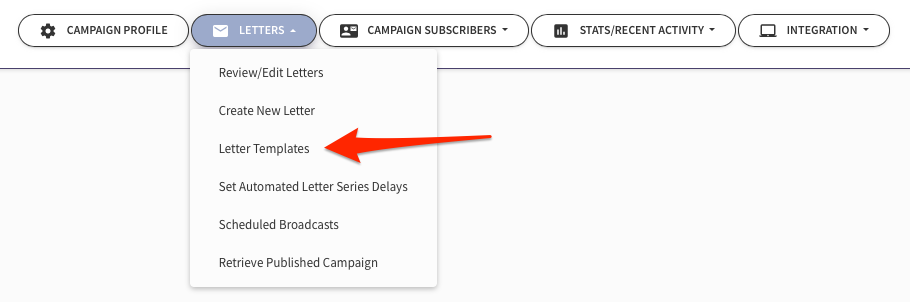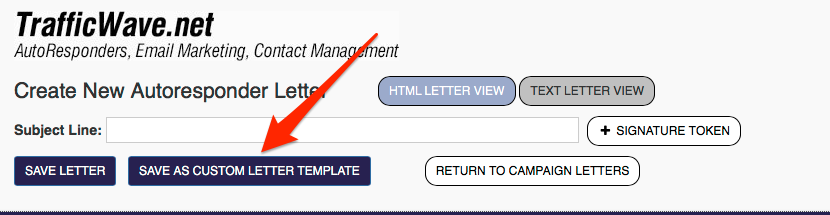Difference between revisions of "Creating Letter Templates"
(→See Also) |
m |
||
| Line 1: | Line 1: | ||
[[File:video.png|thumb|150px|link= AutoResponder_Video_Training |Training Video Available!!]] | [[File:video.png|thumb|150px|link= AutoResponder_Video_Training |Training Video Available!!]] | ||
| − | [[ | + | [[ File:AR-letters-templates-tab.png ]] |
Save time and keep your branding consistent across your letters by creating and saving your own Letter Template. | Save time and keep your branding consistent across your letters by creating and saving your own Letter Template. | ||
Latest revision as of 19:55, 31 January 2021
Save time and keep your branding consistent across your letters by creating and saving your own Letter Template.
Creating Letter Templates
- Create a New Letter in your AutoResponder campaign, either from scratch or select an existing Letter Template that you can modify to your liking.
- Once the letter has been designed the way you like it, click Save As Custom Letter Template at the top of the Letter Editor.
- From that point forward, you will be able to select your Custom Template as your starting point for any new letters in your Campaign.