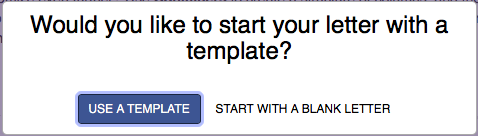Difference between revisions of "Create a Letter with a Pre-made Template"
m |
m |
||
| Line 4: | Line 4: | ||
When creating a new letter for your Campaign, you will be asked if you want to use a pre-made template. These highly flexible template designs can be used to quickly create a layout "structure" for your message content. | When creating a new letter for your Campaign, you will be asked if you want to use a pre-made template. These highly flexible template designs can be used to quickly create a layout "structure" for your message content. | ||
| − | + | [[File:Pre-made-template-box.png]] | |
| − | |||
{{mbox | type = caution | text = Don't forget to save your favorite message layouts as '''[[Creating Letter Templates | Custom Templates]]'''. This is a HUGE time saver when creating future letters for your Campaign!}} | {{mbox | type = caution | text = Don't forget to save your favorite message layouts as '''[[Creating Letter Templates | Custom Templates]]'''. This is a HUGE time saver when creating future letters for your Campaign!}} | ||
Latest revision as of 14:06, 27 January 2021
When creating a new letter for your Campaign, you will be asked if you want to use a pre-made template. These highly flexible template designs can be used to quickly create a layout "structure" for your message content.
| Don't forget to save your favorite message layouts as Custom Templates. This is a HUGE time saver when creating future letters for your Campaign! |