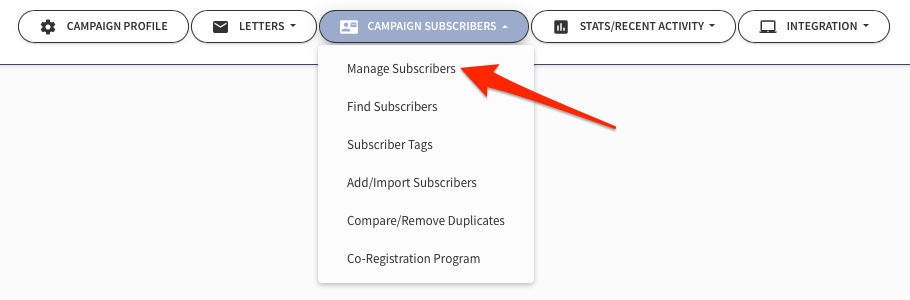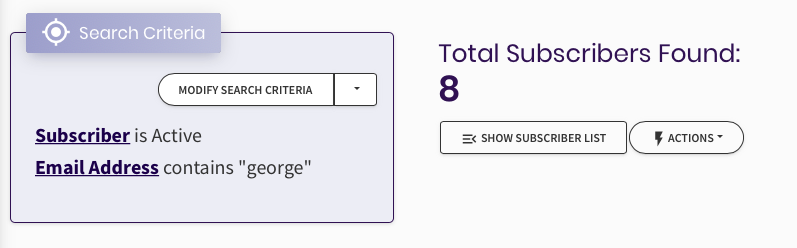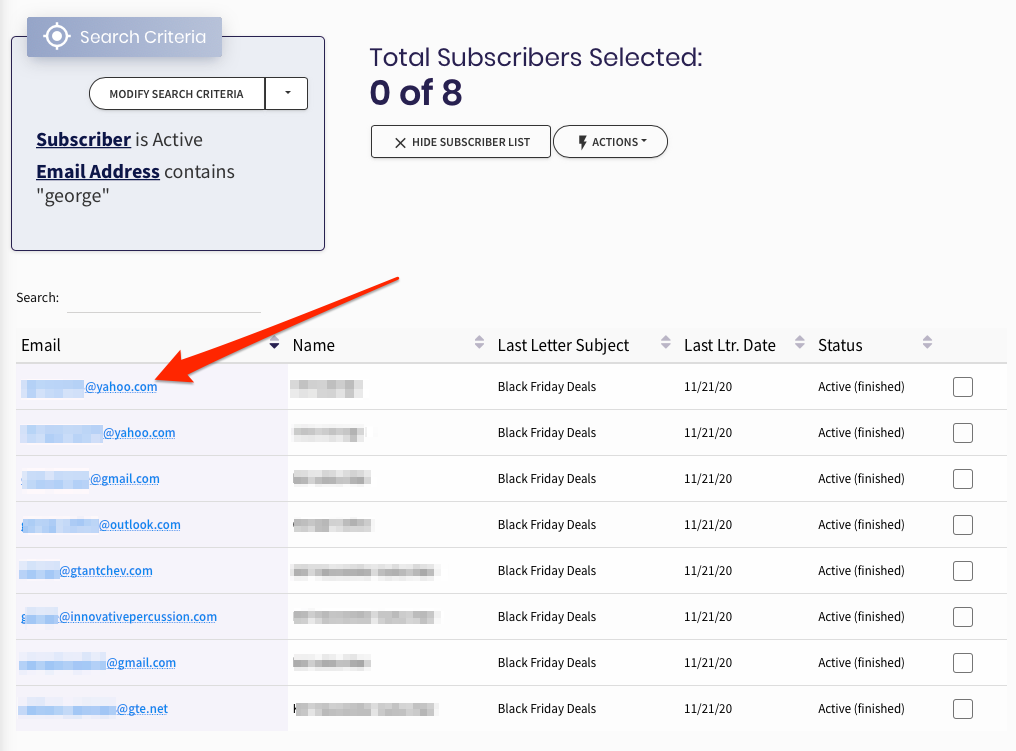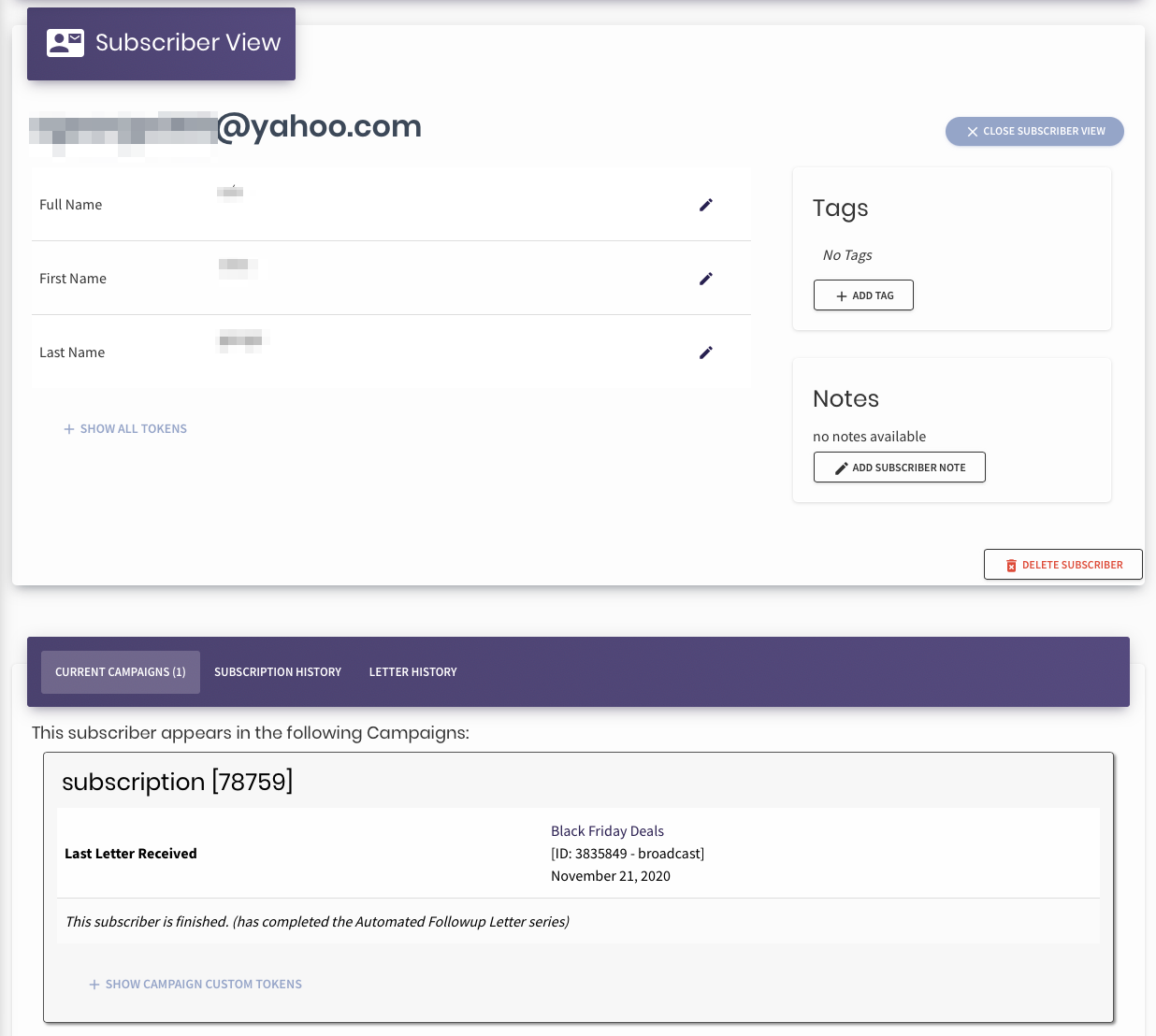Difference between revisions of "Contact Management Tools"
(→Contact Management Tools) |
|||
| (6 intermediate revisions by the same user not shown) | |||
| Line 1: | Line 1: | ||
| − | [[ | + | <big>View, edit, broadcast, and take notes on your <u>''individual subscribers''</u> from the ''Subscriber Manager''.</big> |
| + | |||
| + | [[ File:AR-camp-manage-subscr-tab.png ]] | ||
More than just an email marketing system, your TrafficWave.net AutoResponder can function as a full-featured Contact Manager giving you greater power and flexibility over how you build and manage your marketing campaigns. | More than just an email marketing system, your TrafficWave.net AutoResponder can function as a full-featured Contact Manager giving you greater power and flexibility over how you build and manage your marketing campaigns. | ||
| Line 5: | Line 7: | ||
== Contact Management Tools == | == Contact Management Tools == | ||
| − | Searching for individual subscribers is handled through the [[ Managing Your Subscriber List | Subscriber Manager ]] | + | Searching for individual subscribers is handled through the [[ Managing Your Subscriber List | Subscriber Manager ]]. |
| − | |||
| − | |||
| − | |||
| − | |||
| − | After you have | + | After you have locate the individual or group of subscribers, you can click '''Show Subscriber List''' to see details on each subscriber in your Campaign. |
| − | [[File: | + | [[File:Show-subscriber-list.png|frame|center|700px|The ''''Show Subscriber List'''' button will appear when the total subscriber group is below 500.]] |
<br/> | <br/> | ||
| − | Click | + | Click a subscriber email address to add notes, create reminders, see stats, edit contact information, etc.... |
<br/> | <br/> | ||
| − | [[File: | + | [[File:Individual-click-to-edit.png|thumb|center|700px|]] |
| − | [[File: | + | [[File:Edit-IND-subscr.png|thumb|center|700px|The Individual Subscriber Manager window contains all management tools for editing subscriber information, keeping notes, tagging, etc...]] |
{{mbox | {{mbox | ||
| − | | text = Your subscribers also have the option to modify their own info by clicking the ''Manage Your Subscription'' link that appears in the | + | | text = Your subscribers also have the option to modify their own info by clicking the ''Manage Your Subscription'' link that appears in the footer of all outgoing Letters from your Campaign. |
}} | }} | ||
| − | |||
| − | |||
==''See Also''== | ==''See Also''== | ||
Latest revision as of 17:10, 2 February 2021
View, edit, broadcast, and take notes on your individual subscribers from the Subscriber Manager.
More than just an email marketing system, your TrafficWave.net AutoResponder can function as a full-featured Contact Manager giving you greater power and flexibility over how you build and manage your marketing campaigns.
Contact Management Tools
Searching for individual subscribers is handled through the Subscriber Manager .
After you have locate the individual or group of subscribers, you can click Show Subscriber List to see details on each subscriber in your Campaign.
Click a subscriber email address to add notes, create reminders, see stats, edit contact information, etc....
| Your subscribers also have the option to modify their own info by clicking the Manage Your Subscription link that appears in the footer of all outgoing Letters from your Campaign. |