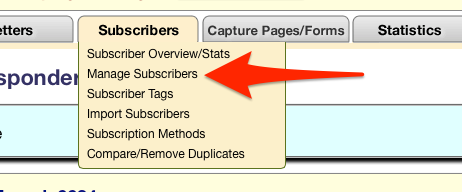Difference between revisions of "Contact Management Tools"
| Line 5: | Line 5: | ||
== Contact Management Tools == | == Contact Management Tools == | ||
| − | + | Searching for individual subscribers is handled through the [[ Managing Your Subscriber List | Subscriber Manager ]] | |
| + | You can access the Subscriber Manager by clicking on the ''Manage Subscribers'' link under your Campaign's '''Subscribers''' tab. | ||
| + | [[File:AR-tab-ManageSubscr.png|thumb|center|500px]] | ||
| + | |||
| + | For more details on using the Subscriber Manager, visit the [[Managing Your Subscriber List]] wiki page. | ||
| + | |||
| + | After you have located for the individual or group of subscribers, you can click '''Show This Group''' to see details on each subscriber in your Campaign. | ||
Click the magnifying glass [[ Image: View-icon.gif ]] to the left of each subscriber to add notes, create reminders, see stats, edit contact information, or delete your prospects. | Click the magnifying glass [[ Image: View-icon.gif ]] to the left of each subscriber to add notes, create reminders, see stats, edit contact information, or delete your prospects. | ||
| − | Your subscribers also have the option to modify their own info by clicking the ''Manage Your Subscription'' link that appears in the bottom of each message footer that goes out from your Campaign. | + | |
| + | {{mbox | ||
| + | | text = Your subscribers also have the option to modify their own info by clicking the ''Manage Your Subscription'' link that appears in the bottom of each message footer that goes out from your Campaign. | ||
| + | }} | ||
| + | |||
<seealso> | <seealso> | ||
| − | + | Managing Your Subscriber List | |
| − | |||
</seealso> | </seealso> | ||
[[Category: AutoResponder]] | [[Category: AutoResponder]] | ||
Revision as of 11:50, 9 May 2017
More than just an email marketing system, your TrafficWave.net AutoResponder can function as a full-featured Contact Manager giving you greater power and flexibility over how you build and manage your marketing campaigns.
Contact Management Tools
Searching for individual subscribers is handled through the Subscriber Manager You can access the Subscriber Manager by clicking on the Manage Subscribers link under your Campaign's Subscribers tab.
For more details on using the Subscriber Manager, visit the Managing Your Subscriber List wiki page.
After you have located for the individual or group of subscribers, you can click Show This Group to see details on each subscriber in your Campaign.
Click the magnifying glass ![]() to the left of each subscriber to add notes, create reminders, see stats, edit contact information, or delete your prospects.
to the left of each subscriber to add notes, create reminders, see stats, edit contact information, or delete your prospects.
| Your subscribers also have the option to modify their own info by clicking the Manage Your Subscription link that appears in the bottom of each message footer that goes out from your Campaign. |
<seealso> Managing Your Subscriber List </seealso>