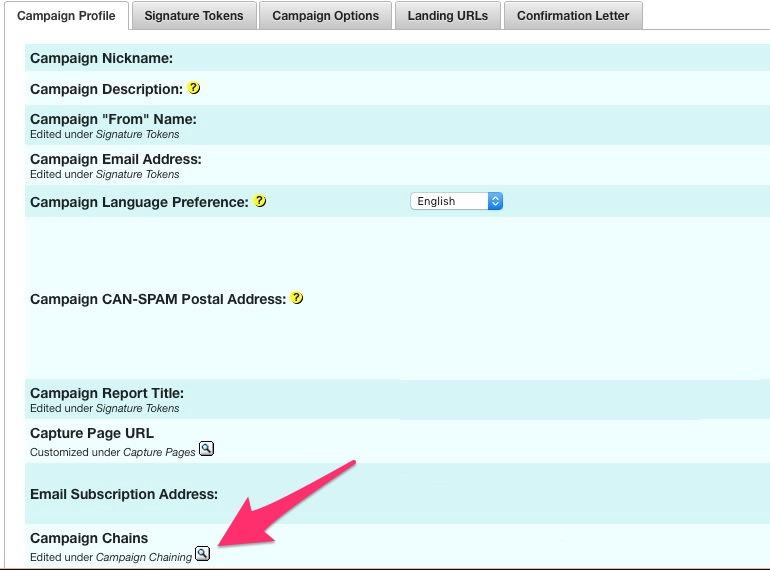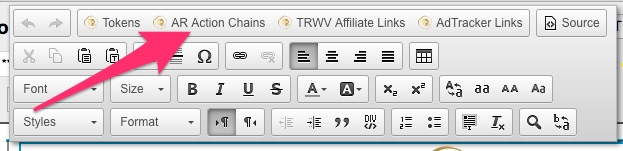Difference between revisions of "Campaign Chaining"
(→Action Chains) |
|||
| Line 22: | Line 22: | ||
== Action Chains == | == Action Chains == | ||
| − | Use this option when you want to give your subscribers a link that will | + | Use this option when you want to give your subscribers a link that will '''copy them''' from Campaign A to Campaign B. This link is created using the AR Action Chains button in your HTML Letter Editor. |
[[ Image:ARActionChain.jpg ]] | [[ Image:ARActionChain.jpg ]] | ||
Revision as of 18:51, 5 March 2012
When you need a way to automatically move subscribers from one Campaign to another, or to give subscribers an option to move to a new Campaign, Chaining is the way to get it done.
Campaign Chaining
There are three options for using the Chaining options in TrafficWave.net.
They can be found by clicking the magnifying glass by Campaign Chains in your Campaign Profile.
Subscription Chains
Use this option when you need to remove someone from Campaign A because they are now subscribed to Campaign B.
Automated Chains
Use this option when you want someone to automatically be moved to Campaign B when they finish receiving all the letters in Campaign A.
Action Chains
Use this option when you want to give your subscribers a link that will copy them from Campaign A to Campaign B. This link is created using the AR Action Chains button in your HTML Letter Editor.
<seealso> Recycling Subscribers Editing Contact Management Tools Creating Letters </seealso>